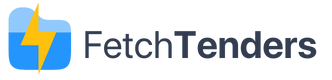How to Register on the CSD for Tenders (South Africa)
13 Aug 2025 · By FetchTenders
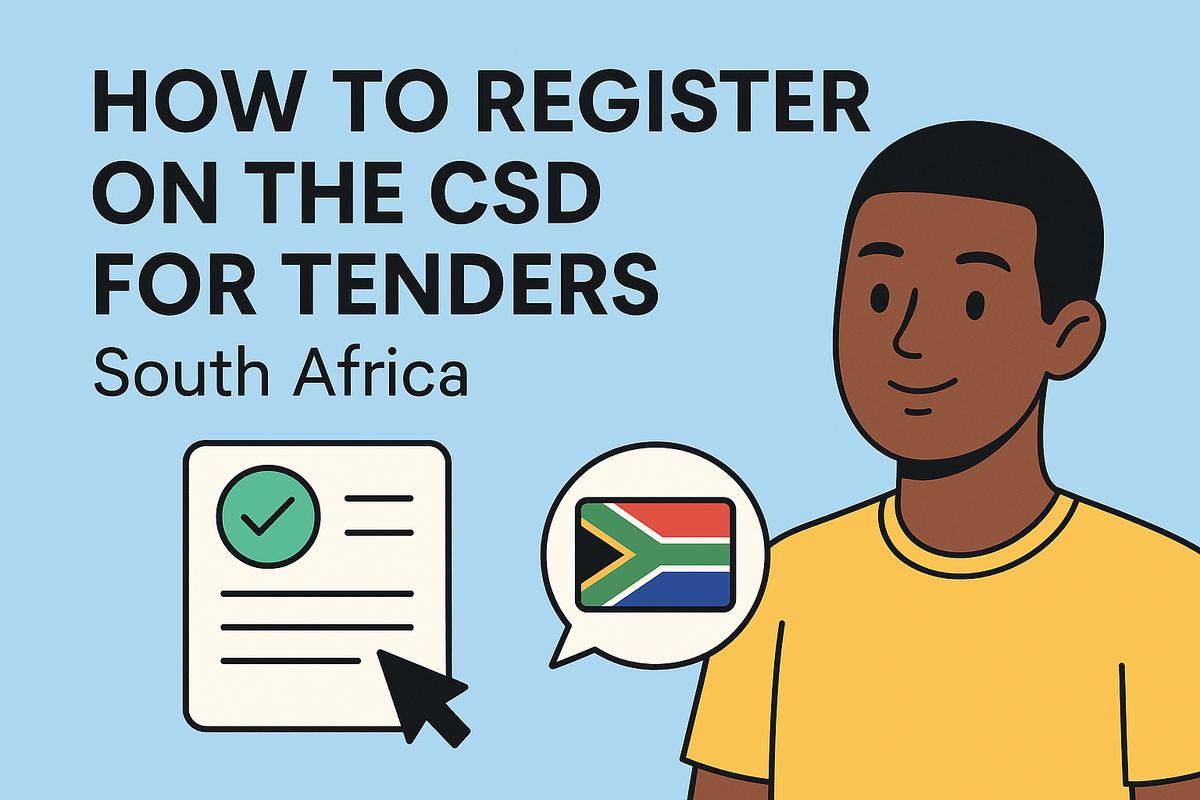
Why CSD registration matters
To do business with South African national, provincial, and local government,
suppliers must be listed on the Central Supplier Database (CSD).
Registration gives you a unique supplier number (starts with MAAA…) and
lets organs of state verify your details (tax, banking, CIPC, etc.) quickly.
What you’ll need before you start
- Company details (legal name, trading name, CIPC registration number if applicable).
- Director/owner info (ID/passport details).
- Tax details (SARS income tax number and—if you have—your Tax Compliance Status PIN).
- Bank account details (account name, number, branch). A recent bank confirmation letter helps.
- Physical & postal addresses, contact emails and phone numbers.
- Commodity categories (UNSPSC) for the goods/services you provide.
- B-BBEE info (certificate or sworn affidavit) if applicable.
Tip: Use a dedicated, permanent company email when you register; you’ll receive OTPs and notices there.
Step-by-step: CSD registration
- Create your user account. Visit the official CSD portal and choose Register. Enter your email, create a strong password, and confirm via OTP.
- Start a supplier registration. Choose Supplier (company, NPO, or sole proprietor). The system will assign a temporary reference until you’re verified.
-
Complete core profiles.
Fill in:
- Supplier Identification: legal/trading names, CIPC number (if registered), type.
- Addresses & Contacts: physical, postal, billing; primary contact person.
- Directors/Members: all required individuals with ID/passport details.
- Tax: SARS income tax number and TCS PIN if available.
- Banking: account name, number, branch code. Upload/confirm as requested.
- Commodities: select UNSPSC codes matching your services/products.
- B-BBEE (optional but recommended): certificate or affidavit details.
- Save and validate. Use the CSD Validate buttons to catch missing fields. Fix any errors before submitting.
- Submit for verification. CSD will automatically attempt validations with external systems (SARS, banks, CIPC). This can take from minutes to a few days depending on data quality and availability.
-
Receive your CSD supplier number.
Once your profile passes checks, you’ll get a supplier number (e.g.
MAAA1234567) and can download a CSD Summary Report to attach to tender submissions.
Keeping your CSD compliant
- Update changes (banking, address, directors) immediately and re-validate.
- Maintain tax compliance (SARS TCS PIN up to date).
- Renew B-BBEE certificates/affidavits annually if you use them.
- Review commodities so tenders match your offerings.
Common errors (and fixes)
- Bank verification fails: ensure the account name matches CSD exactly, the account is active, and your bank letter is recent (usually <3 months).
- Tax validation error: confirm your SARS number is correct and your TCS PIN is valid and not expired.
- Director mismatch: check ID numbers, spellings, and that your CIPC director list is current.
- Locked out/OTP issues: verify the email inbox/spam and that your CSD user isn’t suspended after too many attempts.
FAQs
Do sole proprietors need CSD? Yes—register as an individual/sole proprietor.
Is registration free? Yes. Be wary of third parties charging large fees for “CSD registration.”
How long does verification take? Often same-day if details match, but it can take longer while banks/SARS respond.
Next steps
- Download your CSD Summary Report from your profile for tender submissions.
- Bookmark tenders you’re interested in and track deadlines from your dashboard.